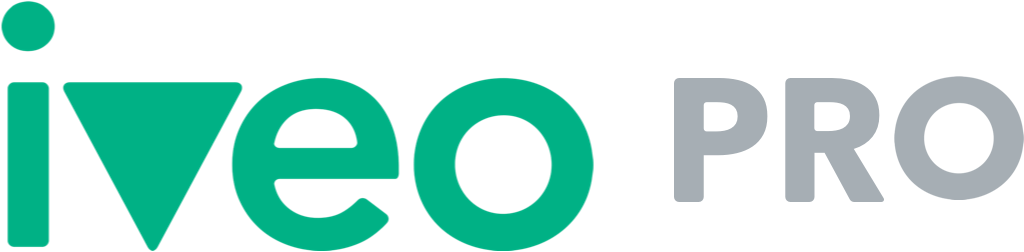As an Iveo Pro user you can add multiple branding templates if you make videos for multiple customers. A branding template usually consists of an overlay logo that’s shown during the video, an intro animation and an outro animation. To add a branding template, you do the following:
- Go to the branding templates page in the Iveo dashboard
- Click on Add branding template
- Upload a logo (PNG or EPS file is preferred)
- Select a logo animation and click on save
Your logo will no be used to create a new animation for the intro and the outro. It can take a few minutes before your animation is ready and appears in your screen.
If you would like, you can also select different animations for the intro and outro. Therefore you should go to the advanced view of a template where you can edit the logo, intro and outro seperately. In the advanced view you:
- Click on edit intro or outro
- Select what you want to start or end your video with, you can choose from:
- Your existing intro animation
- Your uploaded overlay logo with another animation
- A video, for example your own custom made intro/outro
- Another image in combination with an animation
- Click on save if you want to save your changes
- In a few minutes your new intro or outro will be ready
Iveo Pro users can create multiple branding templates for their customers. All branding templates will be shown in your Branding templates page. If you create a new video, you can select which branding template you want to add to the video.