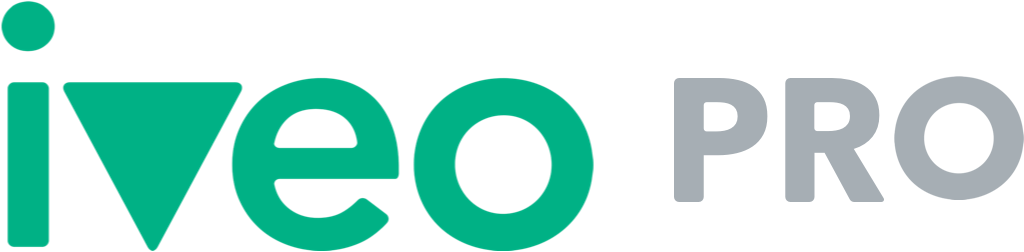You can set your Iveo preferences in two ways:
The Iveo Dashboard
- Click on your username
- Click on account settings
- Click on edit preferences
Auto edit
Enabling the auto-edit feature will save you lots of time, since Iveo Pro does all the work for you. If needed, Iveo Pro will automatically trim your shots, for example when it recognizes some unusual shaky movements in the beginning or at the ending of the shots. This results in even more smooth and dynamic real estate videos.
Stabilization
By default Iveo Pro automatically stabilizes your footage for less shaky footage. However, if you use a gimbal for example, it’s also possible to disable the automatic stabilization. If you don’t use a gimbal, we advice you to enable the stabilization. It makes your videos more steady and smooth.
Audio moods
You can also set a preferred audio mood within your preferences, for example if you like one track the most. This track will be used if you don’t select another track for a video project. If you do select another track in a video project, your preferred audio mood will be overwritten.
Finding your preferences in the Iveo app:
- Click on menu
- Click on settings
Mobile Data
Sometimes the use of mobile data can be quite expensive, sometimes it can be slow. That’s why we’ve disabled mobile data by default for up- and downloading your video files with the app. If for example your mobile data is fast, cheap or you have plenty available, we advise you to enable mobile data so you can transfer your video files on the go. When you enable your mobile data for the Iveo app, wifi keeps working as well of course.
Stabilization
Within the preferences your can enable or disable the stabilization. This has the same effect as in the dashboard preferences.
Tips
We try to help you create the most beautiful videos, that’s why the Iveo app shows tips every now and then while filming a project. The better you get, the less tips you need so you can disable the tips and we make sure they don’t show up anymore.
Preview
For every storyboard, we’ve created an example video. For example if you want to create a neighborhood video, we show you an example first. If you don’t need to watch the examples anymore, you can disable the previews of the storyboards.